Here's How to Fix your USB Flash Drives Corrupted 0 Bytes Capacity
STEP 1:
(1) Do the registry trick. Copy this code in notepad and save it as anything.reg file
[HKEY_LOCAL_MACHINE\SYSTEM\CurrentControlSet\Control\StorageDevicePolicies]
"WriteProtect"=dword:00000000
(2) Double-click the file... (click YES)NOTE: This step edits the registry to be able to write on our flashdrives / memory cards and other storage devices. If write-protected anyway ... procede to next step.
STEP 2:
Check if it has write-protect switch
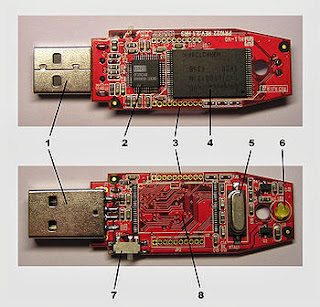
2 USB mass storage controller device
3 Test points
4 Flash memory chip
5 Crystal oscillator
6 LED (Optional)
7 Write-protect switch (Optional)
8 Space for second flash memory chip
STEP 3:
Try to CMD. Open the command prompt box with right click and run as administrator
Type each of these commands one at a time in this order:
diskpart
list volume
select volume n (where n = the problem volume)
attributes disk clear readonly
attributes volume clear readonly
After each of the last two you should get a response that it was successful. If not go to the fourth step.STEP 4: Know your flash-drive's (1) USB Device ID, (2) Device Vendor and (3) Product Model. Download this tool to help you out.
CHIP GENIUS 2013 UTILITY
How to use:
- plug in your corrupt flash drive to your computer usb port
- open Chip Genius program.
- look for ur flash name in the listed usb devices in the program and click it
- enter Russian site www.flashboot.ru
- click i flash and enter vid and pid of ur flash and click button next to it
- the site will show u a list, try to locate the entry that have same name(e.g dt 101)
- click the menu left of iflash
- click your chip provider from left list
- locate the utility u got from step 6 click it and click button at bottom – enter code and download
- if utility is true it should detect ur drive and repair /format it sometimes chip provider supplied by chipgui maybe incorrect ,if so do the following:
- in i flash list locate chip providers and try to download last version of utility for each
- try utility see if it recognized ur flash or not ,the one that does may be providing the info u need like (card info button) in SSS_MP_Utility_v2173 from sss chip provider -take ur part number and return to iflash list to locate the right tool for ur flsh version – for SSS_MP_Utility_v2173 u can save card info to file – note isp version – locate bin file that have same isp version in isp code directory -copy its name to ini file in the root program directory and also redefine provider vid pid in that ini according to info u read put u must convert hexadecimal vid pid to decimal through windows calculator and type decimal values in the ini- u can make a copy of ini and name it as u want
- Start program again and choose your ini and flash your disk.
Tags:
Fix Kingston USB Drive Unformattable | Corrupted | 0 bytes capacity
Fix CD-R King USB Drive Unformattable | Corrupted | 0 bytes capacity
Fix SanDisk USB Drive Unformattable | Corrupted | 0 bytes capacity
Fix Transcend USB Drive Unformattable | Corrupted | 0 bytes capacity
Fix HP USB Drive Unformattable | Corrupted | 0 bytes capacity
Fix Corsair USB Drive Unformattable | Corrupted | 0 bytes capacity
Fix Sony USB Drive Unformattable | Corrupted | 0 bytes capacity
Fix Moser Baer USB Drive Unformattable | Corrupted | 0 bytes capacity
Fix Lexar USB Drive Unformattable | Corrupted | 0 bytes capacity
Fix Crucial USB Drive Unformattable | Corrupted | 0 bytes capacity








No comments:
Post a Comment